
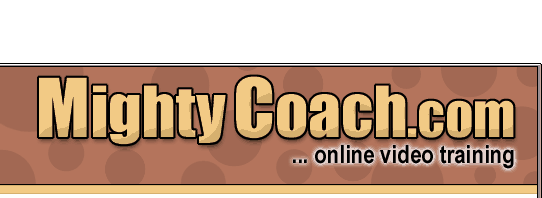
 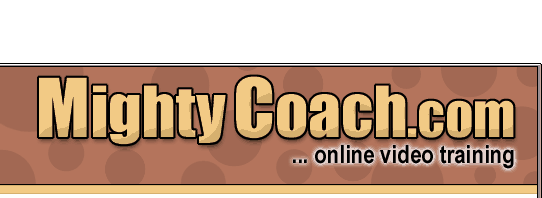 |
|
|
|
|
Last updated 6-10-03 Transferring video from a digital camcorder and capturing it onto your hard-drive can be difficult. That’s because digital video creates enormous file sizes that can be difficult to save onto your computer’s hard drive. Until recently, video capture was the hardest step for the home video maker as it was fraught with hardware conflicts, system crashes, and dropped frames … and tended to progress toward splitting headaches. Fortunately, Microsoft’s latest video editing software, Movie Maker 2, makes the capture process relatively painless. This is due in part from the Windows XP operating system and its built-in native support for capturing digital video and digital pictures. On top of that, Moviemaker’s capture wizard is simple, straightforward, and a huge boon for the amateur video maker who wants to jump into computer video and not worry about the idiosyncrosies of capturing. . However, before you capture video in Movie Maker 2, you have to answer an important question: What format do you want to capture into? You see, MovieMaker lets you capture in both the traditional DV-AVI format, and also in its own WMV format. Each has its own merits, so I’d like to tell you more about each of these formats so you can make an informed decision.
However, the digital video format is not without its problems … the major inconvenience being the huge file sizes. You see, DV-AVI video takes up a lot of space. Each minute of video takes up a whooping 200 megs of space on your computer's hard-drive. That means an hour tape will occupy about 13 gigabytes of hard-drive space … that’s a lot of space! Because the format is so big, many older home computers have problem
capturing and saving the video fast enough, resulting in “dropped
frames” whenever the computer’s hard-drive slows down below
a critical level. Fortunately, almost all computers running Windows XP
are fast enough to capture DV-AVI video, so this isn’t really an
issue. Still, if you don’t have much hard drive space available
you’re going to run into problems. Most intermediate and advanced
video users have extra hard-drives to save and backup their video projects,
though this isn't necessary for the beginner. That’s not to say that WMV is bad … quite the contrary, this video format is great, and saves your video into incredibly high-quality video that takes up 1/10th the space as DV. In fact, the quality of WMV9 is so good that some movie theatre companies are switching to digital projectors, dumping their old fashioned film projectors, and projecting their movies from WMV9 files. The compression level of WMV9 is incredible and allows you to backup and create collections of videos on your computer, just like you might already do with your MP3 audio collections. However, the WMV9 format has its own problems which may turn you away from the format for capturing video. When first capturing your camcorder movie through a firewire cable, to save the movie into WMV your computer has to “re-encode” the video into the WMV9 format “on the fly”. Even if you set the compression level to highest quality, you are going to loose some of your video image quality through the encoding process. You ALWAYS loose image quality when you re-encode a video, no matter how high your settings are set … that’s the nature of video compression.
The other problem with the format, is that it’s Microsoft’s
proprietary format, and no other program uses or recognizes WMV9. That
means you’re stuck using Movie Maker for editing. On the other hand,
you were probable going to use MovieMaker 2 anyway. So which one do you
choose? Next: Improving
capture performance
|
||||||||||||||||||