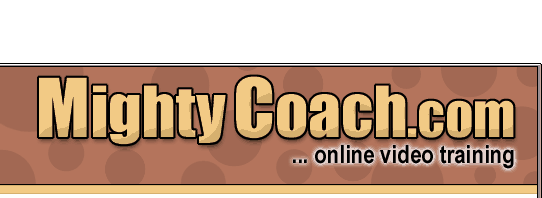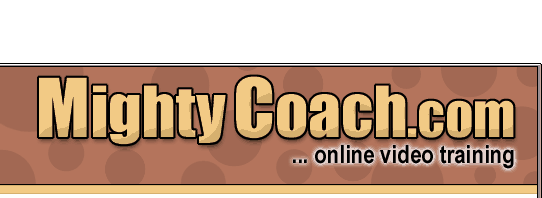|
 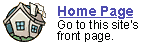
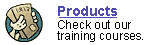
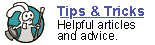
 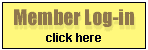
 forgot
your password? forgot
your password?
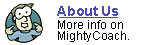
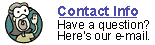
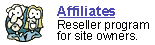
|

Editing
within Movie Maker 2 ... how to remove unwanted "junk" video
Last
updated 6-10-03
The most useful aspect of computer video editing is that you
can weed out all the “junk video” that finds its way into
everyone’s home movies. I don’t know about you, but I believe
that 95% of home movies are incredibly boring … mostly because you
have to sit through hours of inane film in order to get to the few minutes
of interesting material. I’ve found that the audience attention
span for my own “fantastic” home movies is very short …
so I now try to keep all my own movies under 5 minutes long.
There are many kinds of “junk video” that you might want
to remove from your home videos …
- Zooming
Overzealous use of the camcorder’s zoom function is the number
one sign of a beginning videographer. Zooming tends to make your audience
sea-sick and should only be used for framing shots (ie. Zooming between
recorded scenes). Fortunately, you can edit these zooms right out of
your videos and only show the wide establishing shots followed by close-up
shots.
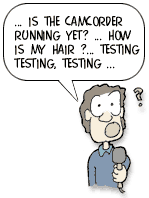 Preparing to speak
Preparing to speak
If you are filming a narrator or filming a family member, there’s
always that couple of seconds where they say “Ok … is the
camcorder running?” Now you can cut that part out and start right
with your interview.
- Stillness
Good video needs motion … action … something happening.
For example, if you are filming a birthday and it takes your small child
two minutes to open his birthday present, consider cutting out the middle
1.5 minutes. Your audience wants to see the motion … your child’s
delight at seeing the present, and the triumph of getting it open. Unless
the child gets an exciting paper-cut, the rest of the video is unnecessary.
There are several ways to get rid of junk video, and a video editing
program like Movie Maker 2 makes it easy.
- "Manual capture”
only the video that you actually want
When you transfer digital video from a camcorder to your computer, Movie
Maker gives you the option of “manually capturing” your
video, letting you decide exactly what sections of your tape you want
to transfer. This allows you to capture ONLY the parts of your video
tape that you want in your finished move, thus saving you a lot of precious
hard drive space. While Movie Maker gives you the option of capturing
an entire video tape, I rarely do this because 75% of my video is “junk”
that I never want to watch again.
- Cutting clips in
half
Movie Maker allows you to “cut” your video clips in half.
This is a great way to get rid of large chunks of “junk film.”
You cut your clips in two different places within the program …
both in the preview monitor, and also while working on the timeline.
Simply find the location you want to cut and click the “cut button”
located under the preview monitor.
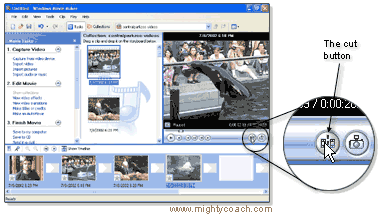
Cutting clips is great way for getting rid of large areas of video (or
breaking up clips that you want to place at different places on your
timeline). The only problem with cutting is that you must stay organized
-- if you cut 30 separate video clips, you’ll end up with a whooping
60 video clips in your video collection and that can be hard to sort
through.
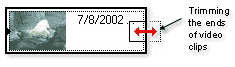 Trimming
the ends of clips Trimming
the ends of clips
For the finest control, you can trim the ends off your clips by setting
the exact “in and out” points of each video clip. While
working on the timeline, simply “drag the ends” of each
clip to the exact point that you would like it to start and stop. You
can accomplish very fine control of each clips start/stop points by
trimming … especially if you zoom in on each clip using the magnifying
glass.
As you can see, deleting unwanted film is very easy to accomplish within
an editing program like Movie Maker 2. This gives you much more freedom
when you actually film … as now it’s OK to film your kids’
entire 2 hour soccer game. You can always edit out the junk (those other
pesky kids) using your computer. After all, film is cheap, and you never
when you’re going to film that surprise goal!
Next: Trimming
Clips (video)
Or: See all our Movie Maker 2 articles
and tips!
 |
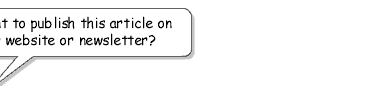 |
 |
Go right ahead! You can even copy and
use the pictures. We only ask that you include the following sentence
(and link) at the bottom of the article: |
| You can find
more useful home-video "tips and tricks" like this one at
www.mightycoach.com
- they even have an online-video course that teaches you to edit video
on your home computer! |
|
|