
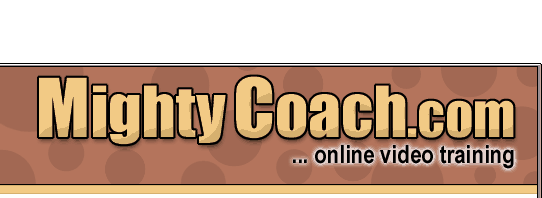
 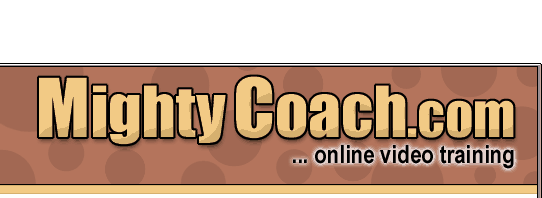 |
|
|
|
|
Last updated 6-10-03 There is a correct way to save your Movie Maker projects, and you should know how before you start editing for the first time … especially if you ever want to back up your video project, transfer it to another computer, or re-edit your project in the future. When you first save a project in Movie Maker 2, the program generates a “movie maker project file” on your computer’s hard-drive. You can name and save this project file anywhere you want, though Movie Maker will attempt to place it within your “My Movies folder.” But what exactly IS this project file?? The project file is a “linking file“ that keeps track of every item in your home movie. This includes every video clip, music song, picture, and voice track … the project file knows where each of these items are located on your computer, how they are laid out on the movie timeline, and what effects and transitions should be applied to each.
However, these video objects are not actually “embedded” within the project file. If you examine the project file itself, you’ll see that it is only 1 meg in size … while your movie may contain several gigabytes worth of video files. That’s because the project file only “links” to the actual multimedia files. Because of this, you really need to organize all your files if you ever want to re-edit your project. Why is this? Suppose that sometime in the future you decide to give your computer a “spring cleaning” and reorganize some of your media files. You can damage a project if you inadvertently move or delete a file that is used in one of your videos. The next time you open up your video project, Movie Maker won’t find the media file “where it expected to find it” and your project will be forever ruined.
Don’t underestimate the importance of organization when it comes to editing video. Unless you stay on top of things, your hard drive can quickly become cluttered with random video clips and pictures, and you won’t know what’s safe to delete. Organizing each of your movies into its own folder will save you a lot of trouble and heartache down the line. Next: Editing
the junk out of your movies
|
||||||||||||||||||