
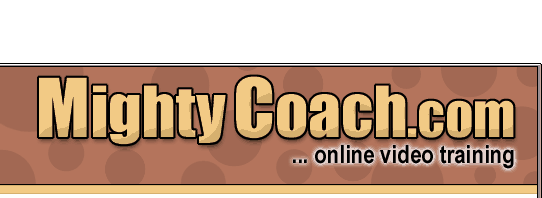
 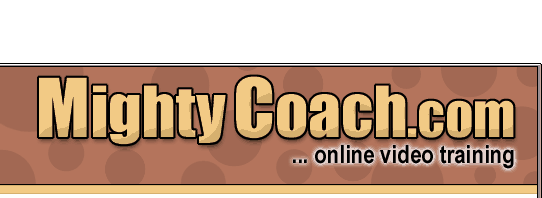 |
|
|
|
|
Last updated 6-11-03 If there was one thing I would change about Movie Maker 2, then it would be the way it handles audio. You see, while it is very easy to add a music or voice narration to your movie … it is very hard to add BOTH a music and voice track to the same movie. That’s because Movie Maker only comes with a single audio track, which means you have to choose between one or the other. However, if you really need both audio tracks, there are a couple of tricks you can do … though each of these workarounds has its own problems. Method One: Render
your movie twice The problem with this method is that your movie goes through an extra encoding step and loses some quality during this process. However, if you keep your export settings really high this degradation won’t be noticeable. Another problem with this method is that you have to “complete” your video before you can export the first file. However, this rendering method does give you a blank audio track and allows you to perform fine placement of many audio elements. If you are going to create a complicated video with music, voice track, and sound effects, than this is the route to chose. Method Two First, lay down your music clip on the timeline. Then, lay your second audio-track on the timeline AFTER the first one. To superimpose the two, you first have to move the second clip so that its starting edge touches the end of the first audio clip.
Now, pick up the second audio clip again and move it to the left. You’ll see a blue “triangle” form over the first audio track … that means they are superimposing.
Unfortunately, there is a problem with this method. If you try to “completely superimpose” both audio clips, (so they both start at the beginning of the movie) the second clip will try to jump in front of the first one. It’s really hard to get that second audio clip to start where you want it. As you can see, running two audio tracks in Movie Maker 2 is problematic. However, in the program’s defense, MovieMaker is meant to be a simple video editor. If find yourself needing multiple audio and video tracks that run concurrently, you may be better served with a professional editing package like Adobe Premiere. Movie Maker 2 is meant to be an easy-to-use program, so they’ve simplified much of the interface to accommodate novice users. Next: Changing
volume clip by clip (video)
|
||||||||||||||||||