
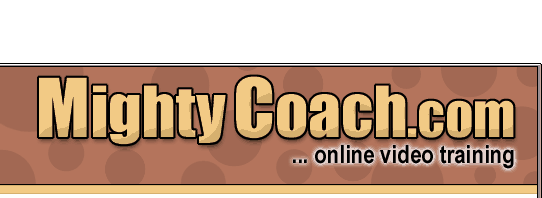
 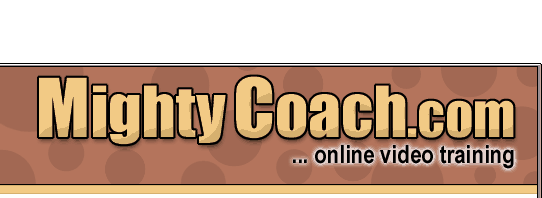 |
|
|
|
|
Last updated 5-13-03 You no longer have to have a powerful computer to edit video. Most current desktops (and even laptops) have more than enough power to edit home videos. In fact, I do much of my own editing on my 600mhz laptop. That’s not to say that fast systems aren’t useful … it’s much faster to generate previews and output videos on my 3ghz desktop. Hurdle One: Is your
hard drive fast enough? Now, most systems hard drives can easily handle 200 megs/minute … in fact, your hard drive may average write-speeds of more than 1000 megs/minute. However, that’s only an “average” of the write speed, and your hard drive may periodically slow down “spike down” for a split second … causing you to lose some of your video. You’ll get “drop frames” in your video file, and all the video after the dropped frames will mess up (the audio won’t sync up). This is a real pain, and often occurs near the end of a long capture, forcing you to recapture the clip multiple times until you get one without any dropped frames … if you can! How can you speed up your hard drive so this won’t happen? Well, the first thing you can do is defragment your hard drive. This will give the hard drive a blank slate on which to write your video. Another thing you can do is to install a new drive specifically for video, or create a partition on your current drive specifically for video. If you have a really old computer, you made need to upgrade to a fast ATA100+ adapter (this adapter connects your hard drive directly to your computer’s motherboard via a fast ATA connection). Hurdle Two: File size
limitations Microsoft fixed this problem with later versions of Windows, and hard drives in Windows XP (and possibly other versions after 98) are formatted with the NTFS partition structure. Unlike the older FAT-32 format, NTFS allows you to save huge DV-AVI files on your drive without any problems. How do you get around these file-size limitations? You can try installing a new hard drive and formatting it into NTFS (I’m not sure if Windows 98 will let you do this). Firewire card manufacturers have created some workarounds, and some cards will split your captured-files into 2gig chunks as you capture. Upgrading to Windows XP can be a pain, but one thing this new operating system does well, is digital video. Other System Tweaks Once you get your video onto your hard drive, you are home free. It’s easy to edit the video at this point! There are a number of great video editing programs, ranging from free to expensive professional packages, that will run on your computer (though some work better on fast systems). We’ll talk about these in future articles.
|
||||||||||||||||||